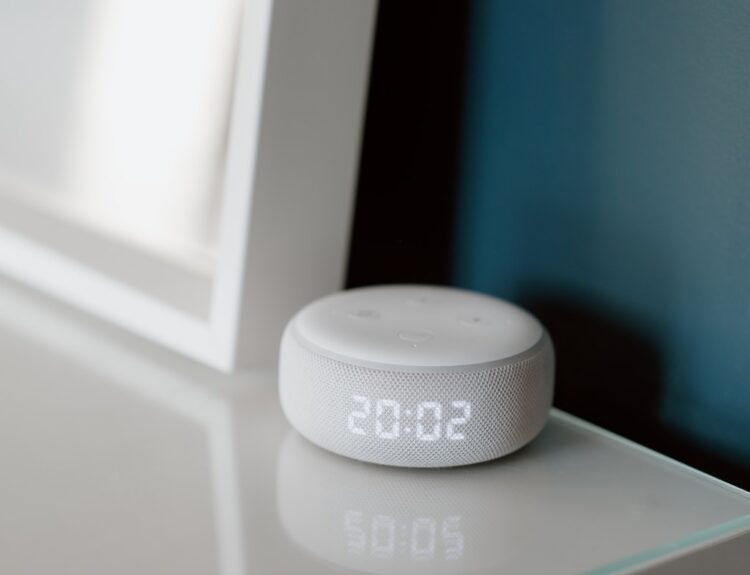In today’s fast-paced world, laptops have become an indispensable tool, offering convenience and flexibility for work, communication, entertainment, and beyond. However, one common challenge that laptop users face is managing battery life. In this article, we’ll explore eight practical tips to help you extend your laptop battery life and make the most out of your computing experience.
Adjust Screen Brightness
The display is one of the most power-hungry components of a laptop. Lowering your screen brightness can significantly contribute to saving battery power. Adjust the brightness to a level that is comfortable for your eyes while also preserving energy.
Optimize Power Settings
Laptops often come with power management settings that allow you to optimize battery usage. Adjust your power settings to modes such as “Power Saver” or “Battery Saver” when you’re working on tasks that don’t require maximum performance.
Close Unused Applications
Running multiple applications simultaneously can strain your laptop’s resources and drain the battery. Close unused programs and browser tabs to free up system resources and extend battery life.
Disconnect External Devices
External devices like USB drives, printers, and peripherals can draw power from your laptop. When not in use, disconnect these devices to conserve battery life.
Limit Background Processes
Background processes, such as automatic updates and syncing, can consume battery power without you even noticing. Check your settings and adjust or disable these processes when you’re working on battery power.
Use Energy-Efficient Browsers
Certain web browsers are designed to be more energy-efficient than others. Consider using browsers that have been optimized to reduce power consumption during web browsing.
Hibernate Instead of Sleep
When you’re not using your laptop for an extended period, consider hibernating it instead of putting it to sleep. Hibernation mode saves more power and allows you to resume your work where you left off.
Manage Wi-Fi and Bluetooth
Wi-Fi and Bluetooth connections can contribute to power drain, even when you’re not actively using them. Turn off these connections when they’re not needed to conserve battery life.
Extending your laptop’s battery life is a combination of adopting smart usage habits and leveraging the built-in features of your device.
Whether you’re on the go or working from home, these battery-saving techniques can help you achieve a balance between performance and energy efficiency, ultimately enhancing your laptop experience.